In this video, we’ll walk you through how to go about creating an email or SMS template, as well as how to send them out clients easily.
Access your Outfitter Dashboard
-
Access Templates:
-
From your outfitter dashboard, go to Sales and Client Management → Templates.
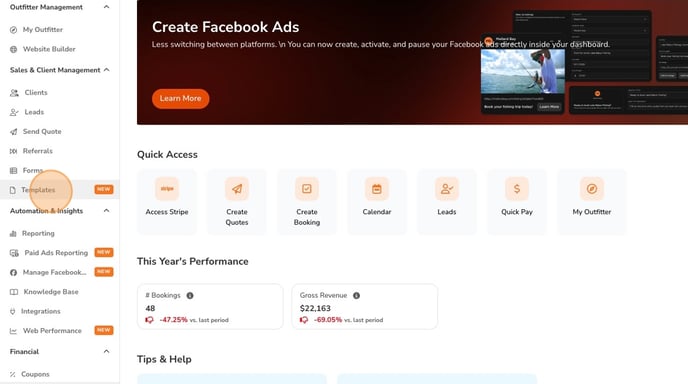
-
-
Create New Template:
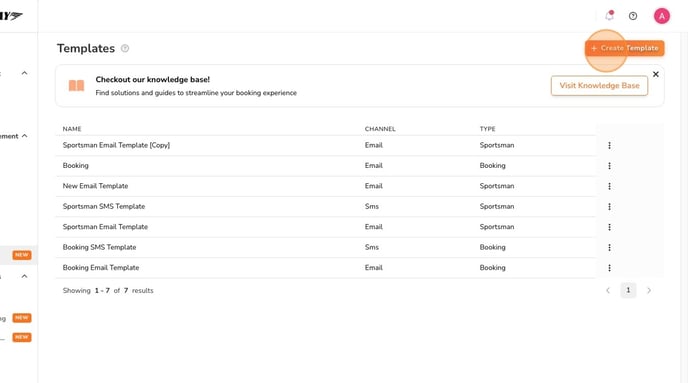
-
You can create a new template as either:
-
Email template
-
SMS/text message template
-
-
Templates are highly customizable.

- Text templates:
-
-
-
Add custom text
-
Include images if desired
-
Example: message for customers after they book
-
Save after editing
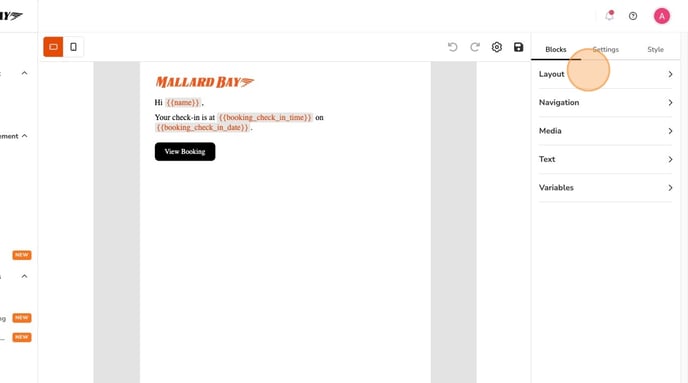
-
-
Email templates:
-
Layout options: multiple columns, navigation, buttons

-
-
-
-
-
Upload images from your computer or pull from outfitter page/listings
-
Use variables to auto-update certain text fields
-
Style templates and manage additional settings
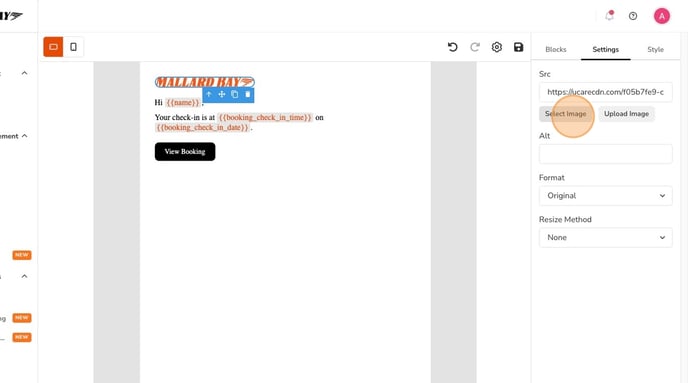
-
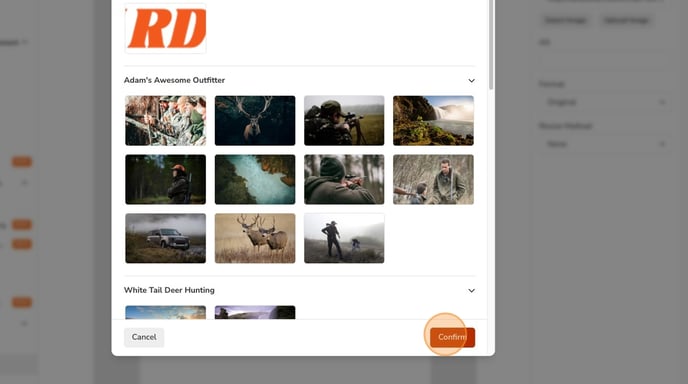
-
-
Purpose of Templates:
-
Create as many templates as needed for various communications
-
-
Send Template to Client:
-
Go to your client list (all bookings or clients)
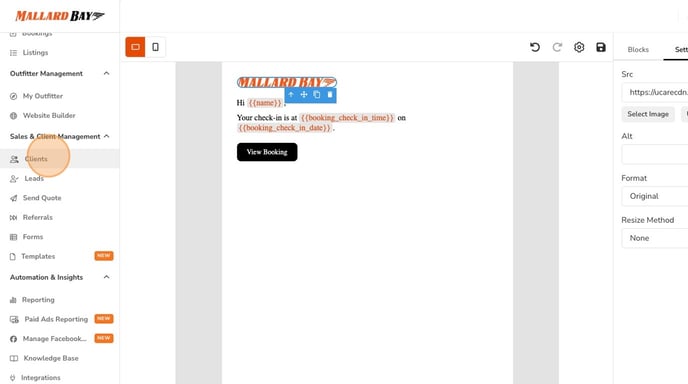
-
Select a client
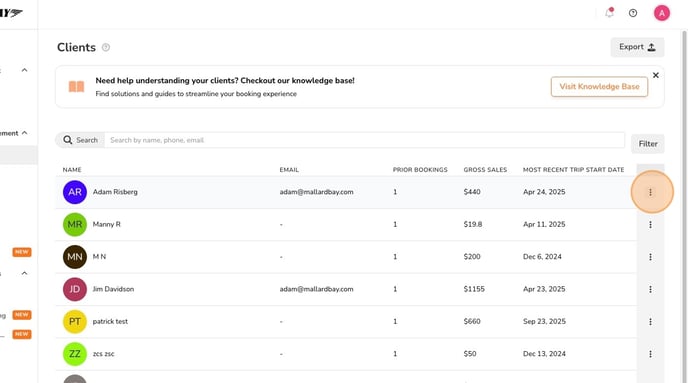
-
Click three dots → Message
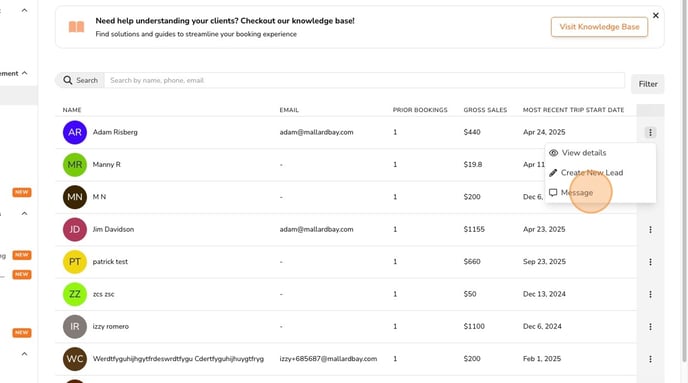
-
Choose Email or Text
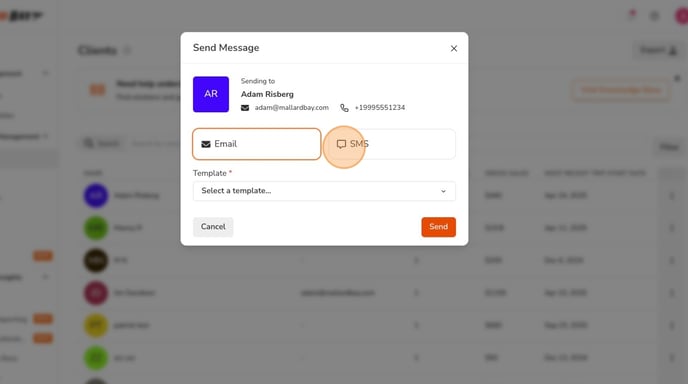
-
Select the corresponding template
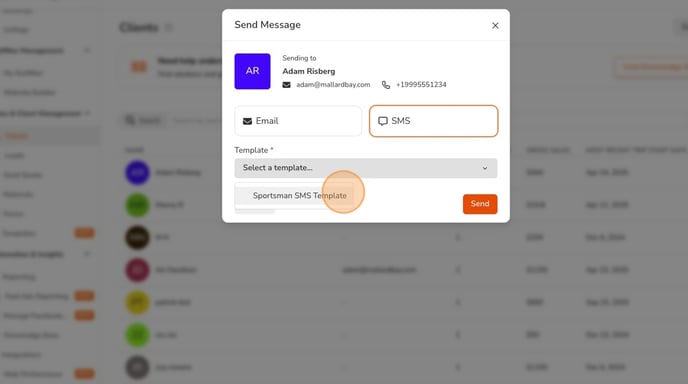
-
Send message! Once you press send, you selected client will receive the template you created via email or text message, whichever option you chosse!
-
